Download Odoo ERP Software
If you want to power your business operations with a powerful and flexible tool, download Odoo ERP Software is a game changer.
Odoo offers a comprehensive suite of applications designed to manage many diverse aspects of your business such as sales, accounting, inventory, and human resources.
Its modular approach allows you to customize the system to meet your specific needs, ensuring that you only pay for what you use. With its user-friendly interface and powerful functionality, Odoo ERP is a practical and cost-effective option for businesses of all sizes looking to improve efficiency and streamline operations.
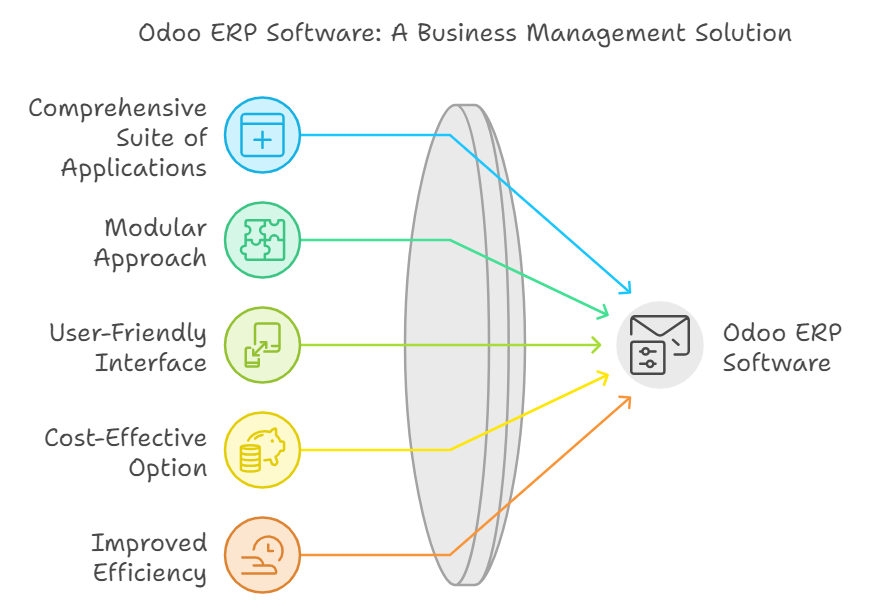
How do you implement and download Odoo ERP Software easily?
To easily implement and download Odoo ERP software, follow these steps:
1. Visit the Odoo website: Go to the official Odoo website and then go to the download section.
2. Select the version that suits your needs: whether it is the community version (free) or the enterprise version (paid and offers additional features).
3. Download the software: Click on the download link to get the installer for your operating system (Windows, Linux, or macOS).
4. Follow the installation instructions: Run the installer and follow the on-screen instructions. Odoo provides an easy and detailed guide for different operating systems to help with the installation.
5. Initial setup: After installation, open Odoo and follow the initial setup process. This includes configuring your company details, installing the necessary modules, and setting up user accounts.
6. Customization and integration: Customize the modules as per your business requirements and integrate them with other tools as needed.
7. Training and support: Use Odoo documentation and support resources to familiarize yourself with the software and ensure smooth implementation.
By following these steps, you can download and implement Odoo ERP efficiently to improve your business operations.
Steps to implement and download Odoo ERP Software on Linux
To implement and download Odoo ERP software on Linux, follow these steps:
1. Update Your System: Ensure your Linux system is up to date by running:
```bash
sudo apt update
sudo apt upgrade
```
2. Install Dependencies: Install the required packages:
```bash
sudo apt install git python3-pip build-essential wget
```
3. Download Odoo: Clone the Odoo repository from GitHub:
```bash
git clone https://www.github.com/odoo/odoo --depth 1 --branch 16.0 --single-branch odoo
```
Adjust the branch number if you want a different version.
4. Install Python Packages: Navigate to the Odoo directory and install the required Python packages:
```bash
cd odoo
pip3 install -r requirements.txt
```
5. Create a Configuration File: Copy the sample configuration file and edit it:
```bash
cp odoo. Conf. example odoo.conf
nano odoo.conf
```
Adjust settings such as database, addons path, and admin password.
6. Start Odoo: Launch Odoo using:
```bash
./odoo-bin -c odoo.conf
```
7. Access Odoo: Open your web browser and navigate to `http://localhost:8069` to complete the setup through the web interface.
8. Install and Configure Modules: Use the Odoo interface to install and configure the modules you need for your business.
These steps will help you download and implement Odoo ERP on a Linux system.
Steps to download Odoo ERP Software on Windows
To download and install Odoo ERP on Windows, follow Walnut instructions these steps:
1. Odoo Website Trainer: Go to the official Odoo website to proceed to the "Downloads" section.
2. Windows Installer: Select the Windows installer for the latest version of Odoo. You may find it under the "Community" or "Enterprise" edition, depending on your requirements.
3. Download the Installer: Click on the Windows installer download link (.exe file) and save it to your computer.
4. Allow the Installer: Locate the downloaded installer file and double-click on it to begin the installation process.
5. Follow the Animation: Parallel Animation. Choose the installation guide and follow the instructions. The user will guide you through the essential components.
6. Complete the Installation: Complete the drawing and allow Odoo to complete any necessary setup.
7. Run Odoo: Log in to Odoo from the start menu or desktop shortcut.
8. Access Odoo: Open your web browser to navigate to `http://localhost:8069` to access the Odoo interface.
9. Configure Odoo: Set up your Odoo instance by following the on-screen prompts to create a new database and configure your system.
These steps will help you download and set up Odoo ERP software on Windows.
Read More about: Downloading Odoo Accounting Software
Implementing the first module application on the Odoo system
To implement your first module application in Odoo, follow these steps:
1. Access Odoo: Open your web browser and navigate to your Odoo instance, typically at `http://localhost:8069`.
2.Log In: Enter your admin credentials to log into the Odoo dashboard.
3. Navigate to Apps: In the Odoo dashboard, go to the “Apps” menu to view available modules.
4. Search for Your Module: Use the search bar to find the module you want to install. If it’s a built-in module, you can find it directly. You may need to upload custom modules.
5. Install the Module: Click on the module and then click the “Install” button. Odoo will automatically handle the installation and setup.
6. Configure the Module: Once installed, navigate to the module from the dashboard and follow the setup wizard or configuration options to tailor it to your business needs.
7. Verify Functionality: Test the module to ensure it operates correctly and integrates with other parts of your Odoo system as expected.
8. Train Users: Provide training for users who will be interacting with the new module to ensure they understand its features and functionalities.
By following these steps, you can successfully implement and configure your first module application on the Odoo system.
Create a database on Odoo
To create a database on Odoo, follow these steps:
1. Open Odoo: Navigate to your Odoo instance in a web browser at `http://localhost:8069`.
2. Database Management: On the Odoo login screen, click the “Manage Databases” link.
3. Create a New Database: Click the “Create Database” button.
4. Fill Out the Details:
- Database Name: Enter your desired database name.
- Email Address: Provide an admin email address.
- Password: Set an admin password.
- Language: Select a default language.
- Demo Data: Choose whether to include demo data.
5. Create Database: Click “Create Database” to finalize the process.
6.Log In: After creation, log in with the admin email and password.
Your Odoo database is now ready for use.
How to change language in Odoo
To change the language in Odoo, follow these steps:
1. Login: Access your Odoo instance and log in with your credentials.
2. Go to Settings: Click on the "Settings" menu, usually found in the main dashboard.
3. Activate Developer Mode: Scroll down to needs, providing Tools” section and click “Activate the developer mode” if it’s not already activated. This option might also be found under “General Settings” or “Technical Settings.”
4. Select Translations: In the settings menu, find and click on “Translations.”
5. Update Language: Choose “Languages” from the dropdown menu. Select the language you want to use from the list or install a new language if it’s not already available.
6. Apply Changes: Save your changes and refresh the page.
Your Odoo interface will now display in the selected language.
Odoo ERP Software components and applications
Odoo ERP software includes a wide range of components and applications designed to manage various business functions. Key components and applications include:
1. Sales: Manages sales orders, quotations, and customer support: Handles customer relationship management, including lead tracking and pipeline management.
3. Accounting: Provides easy management features such as invoicing, expense tracking, and reporting.
4. Inventory: Manages stock levels, warehouse operations, and logistics.
5. Purchasing: Oversees purchase orders, supplier management, and procurement.
6. Manufacturing: Handles production planning, work orders, and bill of materials.
7. Human Resources: Manages employee records, payroll, recruitment, and performance.
8. Project Management: Provide easy-to-use project planning, task management, and progress tracking.
9. Website: Offers website building and e-commerce functionalities.
10. Marketing: Includes tools for email marketing, marketing automation, and campaign management.
These components can be customized and integrated to fit various business needs, providing a comprehensive solution for enterprise resource planning.
Comparison between Odoo, Community edition, and Odoo Enterprise edition?
Odoo Community is ideal for businesses looking for a free, customizable solution with community support, while Odoo Enterprise offers a broader set of features and official support, and is suitable for larger businesses or those that need advanced capabilities.
Download Odoo Accounting Software
If you are looking for a complete accounting solution, Odoo Accounting offers powerful tools for managing accounts, creating invoices, tracking expenses, and generating financial reports with ease.
You can download it from the official Odoo website or use the cloud version (Odoo Online), which requires no installation.
Steps to Download:
- Go to the official Odoo website.
- Select the version that matches your operating system (Windows, Linux, or MacOS).
- Follow the installation instructions.
- Set up your database and add the modules you need.
Download Odoo
Beyond accounting, Odoo offers more than 30 core modules across various business areas such as:
- Customer Relationship Management (CRM)
- Sales & Invoicing
- Project Management
- Inventory & Warehouse Management
- E-commerce
You can choose to install Odoo on your local server or use cloud hosting services.
FAQ
Which companies use Odoo?
Odoo is used by thousands of businesses worldwide, ranging from small startups to large enterprises, in sectors such as manufacturing, retail, services, and education. Well-known brands include Toyota and Hyundai.
What programming language is Odoo built with?
Odoo is primarily built with Python for the server side and uses PostgreSQL as its database, while the front-end is developed with HTML, CSS, and JavaScript.
To know more about: Odoo ERP in Kuwait
FAQ
What is the competitive advantage of Odoo?
Odoo’s competitive advantage lies in its flexibility, modularity, and cost, especially with the Community Edition.
Additionally, Odoo’s (integration capabilities) allow for seamless connections between different modules and third-party applications. Its (user-friendly) interface and (scalability) make it accessible to businesses of all sizes, while its (open source) nature (for the Community Edition) provides significant customization possibilities.
What is the main function of Odoo?
The main function of Odoo is to provide a comprehensive (Enterprise Resource Planning (ERP) ) Odoo solution that integrates and manages various business processes in a unified system. Odoo offers modules for handling key business functions such as sales, accounting, inventory, project management, and human resources, helping organizations streamline operations, improve efficiency, and gain insights through a centralized platform.
Why Odoo is better than Oracle?
Odoo is often preferred over Oracle due to its lower cost and flexibility. Odoo offers a less expensive and more customizable approach, allowing businesses to start with basic features and expand as needed, whereas Oracle can be more expensive and complex.